MasterSeries Blog
MasterSeries 2019: Improved panel loading creation and handling
In MasterFrame, the floor and roof panels can be used to carry and distribute the arbitrarily positioned loads to the structural elements. On floor and roof panels we can place line, patch and point loads which were considerably enhanced in the MasterSeries 2019 to provide a flexible and user-friendly interface to create complex 3D building models.
Line Loads
Line Loads have three placement methods. With the On member method, we can only place a full length, concentric load. In case of Offset from member method, we can create partial length and eccentrically positioned loads.

But, the most user-friendly placement method is the new Draw mode. Using the Draw mode, we can quickly and freely place polyline load(s) on floor or roof panel, using the same drawing and snapping functionalities as in member draw mode. These loads are normaly independent from any structural members. However, if it is needed, we can anchor our load(s) to nodes or to a selected member.
Plus, in the case of drawn line loads, you can make the load a varying load.

Patch Loads
Patch Loads have 2 placement methods. The Offset from member method is similar to the placement of line loads. In this case we can place only uniform and rectangular patch loads parallel to the reference member.
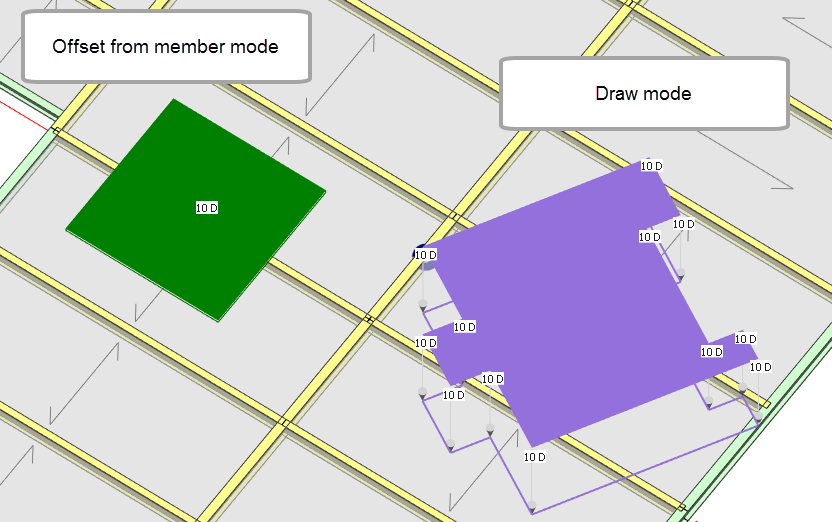
In the new Draw mode, as in the case of line loads, arbitrarily positioned and shaped patch loads can be placed on floor and roof panels. If it is needed, patch loads can also be anchored to nodes or a member.
Draw mode patch loads, can be set as a varying patch load as well. In the below example, the varying patch load goes from +10 kN downward to a +7.67 kN upward load.
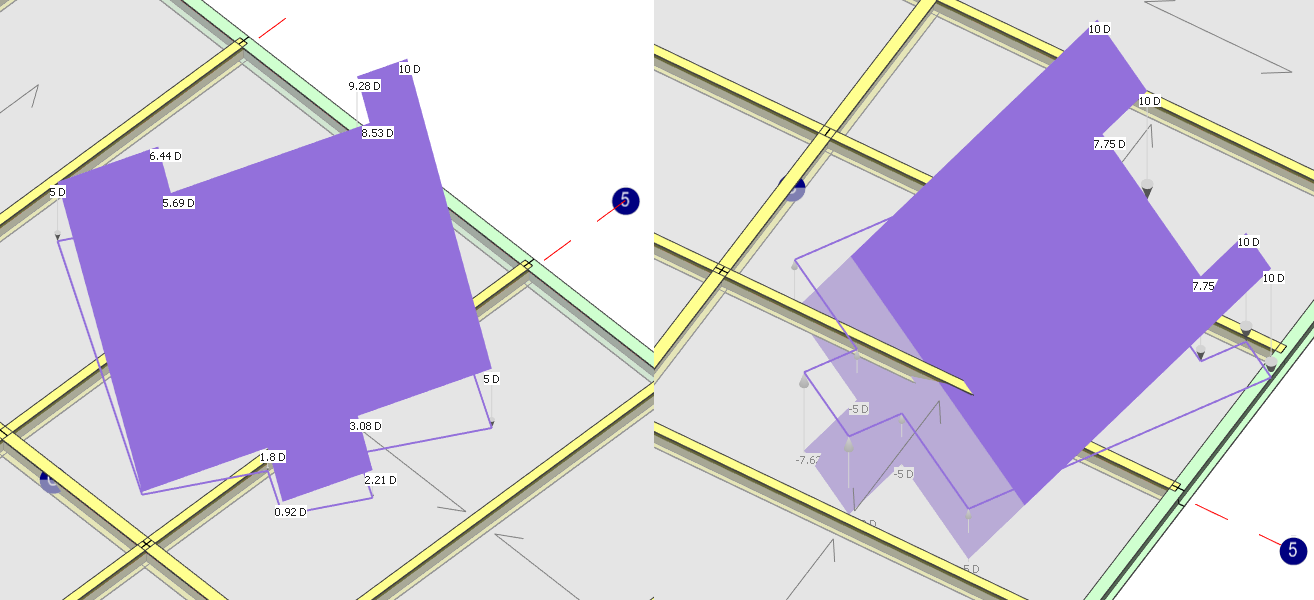
Point Load
Point Loads can also be placed relative to a selected member (Offset from a member) or using the new Draw mode placement method.
Manipulating a drawn loading
The other advantage of the draw mode placement is that, drawn loads have CAD style anchor points which can be used to easily modify the loading shape with a simple drag-and-drop. You can even add and delete anchor points.
Draw mode objects can also be Shifted, Rotated and Copied.
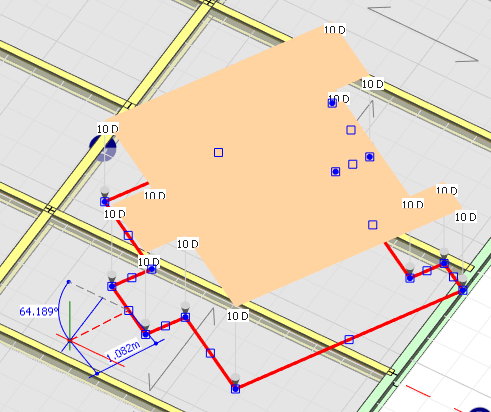
Multi-level placement
The multi-level placement option is a very smart and user-friendly function to easily create the loadings for multi-storey buildings. Any of the draw mode panel loading can be copied to another level with a simple level selection.
The copied loads will remain one object and, if you move or modify the original loading, the same modification will be done on the others as well.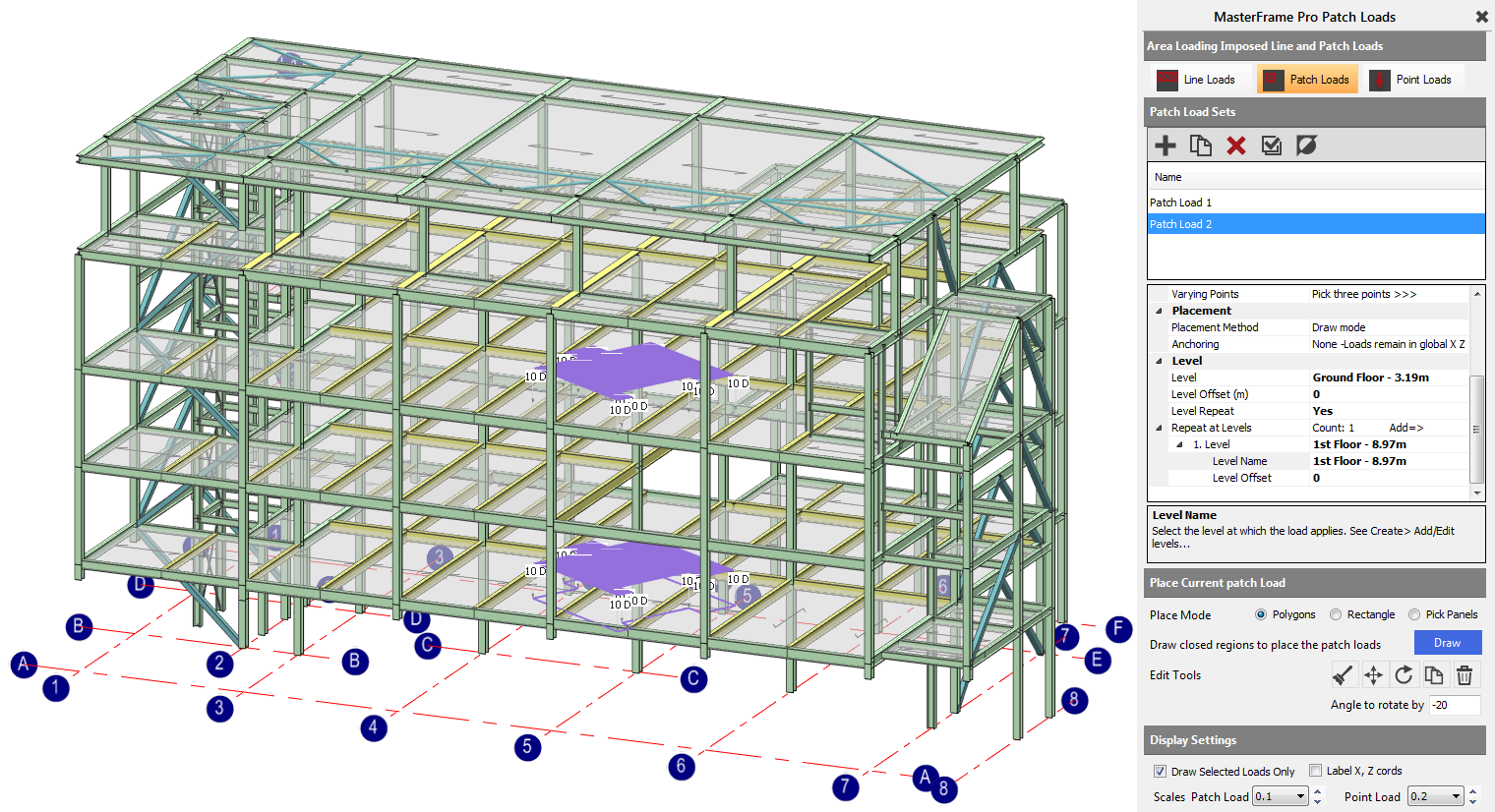
Explore how MasterSeries can help you design more economical solutions and boost your productivity.
Try it for yourself with a free 14-day trial.
Categories
- About
- Beam Designer
- BIM
- Composite design
- Concrete Design
- Connections
- Dynamic
- Educational
- General
- LCA
- Masonry
- MasterFrame
- Pile Cap
- Portals
- PowerPad
- Retaining wall
- Steel Design
- Webinar
- Wind Analysis
