MasterSeries Blog
Getting Help With Your MasterSeries Software
At MasterSeries, we are committed to ensuring you get the most out of your software. Whether you're just getting started or looking for solutions for a specific issue, this guide will walk you through the various support resources available.
MasterSeries Manual
Every module in MasterSeries has a detailed manual that can be opened from the program.
There are two ways to access the MasterSeries user manuals:
- Via the Resources tab on the MasterSeries start-up screen
From the software's start-up screen, click on the Resources tab and then select Manuals. This will open the full list of available user manuals - Via the Help menu within individual modules
While working within any module, go to the Help menu and select Help > Help: Contents. This will give a list of manuals relevant to the module you are currently using
You can also access context-specific help by selecting Context Help under the Help > Help: Contents menu or by pressing F1. This will open the manual directly to the section relevant to the option you are currently using.
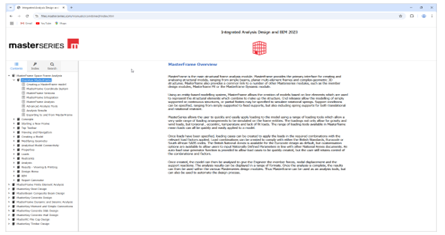
Once opened, you can:
- Browse by topic using the Contents panel
- Expand chapters to explore sub-sections
- Use the search function to find specific keywords or terms
The manuals offer comprehensive guidance and are the best place to start when encountering a question or issue.
Step-by-Step Tutorials
We also provide written step-by-step tutorials to help users learn core functionalities through basic examples.
There are two ways to access the MasterSeries tutorials:
- Via the Resources tab on the MasterSeries start-up screen
From the software's start-up screen, click on the Resources tab and select Tutorials. This will open the full list of available tutorials. - Via the Help menu within individual modules
While working within any module, go to the Help menu and select Help > Help: Contents. This will display the tutorials relevant to the module you are currently using.
Video Guides
Our Learning Centre includes a wide range of training videos:
- Getting Started videos for each module
- Detailed functionality videos for advanced features
- Webinar recordings
You can access these video guides in several ways:
- Via the MasterSeries start-up screen
Click on the Resources tab and select Video to open the full library in your browser - Via the Help menu within any module
Go to the Help menu and select MasterSeries Learning Centre - Through the Client Area on the Masterseries website (www.masterseries.com)
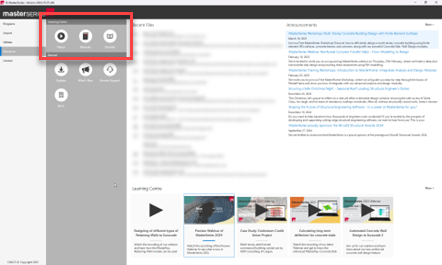
The Video Guides provides various helpful resources for users at all levels. The Getting Started section features introductory videos for those needing basic guidance, along with tutorials demonstrating the core functionality across various modules. For more in-depth support, the Webinars and module sections offer detailed explanations of the software's features. The webinar recordings also cover practical modelling guidance, recommendations and design tips.
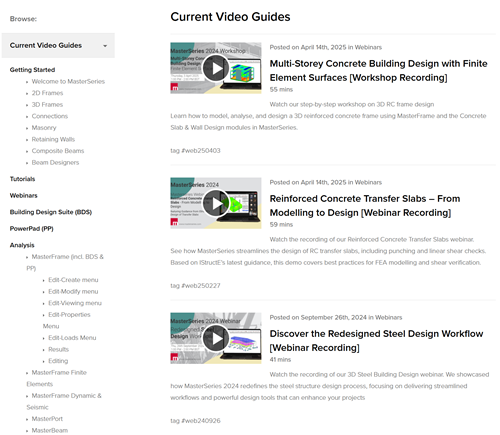
Technical Notes
For more specialised or detailed support, the Technical Notes provide targeted guidance on specific topics. These documents are available in the Client Area of the MasterSeries website.
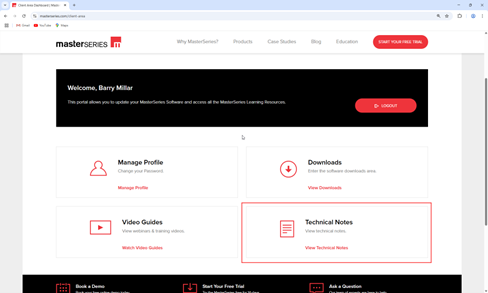
The notes are organised with the most recent listed first. Quick filters help users find relevant information and narrow the notes by module or topic.
MasterSeries Technical Support
MasterSeries Technical Support is available to all users with an active subscription or current software maintenance. It is intended to complement the written manuals and tutorials and videos by providing specific technical assistance related to the MasterSeries suite.
You can contact our Technical Support team via:
- Telephone: +44 (0) 28 9036 5950
- Email: [email protected]
- Support Request Form: available on the Masterseries website (www.masterseries.com) under the Support menu

Contacting Technical Support
When submitting a query to Technical Support, it’s important to include as much relevant information as possible. This helps our team diagnose the issue quickly and provide a prompt, accurate resolution.
Here are some key details to include in your support request:
- Issue description – A brief summary of the problem you’re experiencing
- Module – Which MasterSeries module does your query relate to?
- Action – What action were you performing? (e.g. attempting to split a member in MasterFrame)
- Function – Which specific function or options were you using at the time?
- Member – If applicable, which member in your MasterFrame or MasterPort model is affected? Please include the member number or reference
- Loadcase – For analysis-related queries, specify which loadcase you're reviewing
- Design output – If your query relates to design output, mention the design brief and the specific calculation in question
- Screenshots – Include screen captures if possible, such as before-and-after images showing the issue
- File – Let us know whether the issue is tied to a specific file or appears across multiple models
- Software version – Indicate which version of the software you are currently using
- License type – For licensing queries, state your current license type
Providing these details will help us assist you more effectively and reduce the need for follow-up questions.
MasterSeries File Types
When submitting a support query by email—or if our Technical Support team requests your model—it’s helpful to know which file types are associated with each MasterSeries module:
- MasterFrame - <yourfilename>.$5
- MasterPort - <yourfilename>.MP
- Connections - <yourfilename>.IMJX
- Concrete Columns & Pads - <yourfilename>.MB5
- Masonry - <yourfilename>.MSNX
- Retaining Walls - <yourfilename>.MRW
- Pile Caps - <yourfilename>.MPC
- Timber - <yourfilename>.MKTX
- Wind - <yourfilename>.MKWX
- Steel Beams - <yourfilename>.MB3
- Concrete Beams - <yourfilename>.MB1
- Composite Beams - <yourfilename>.MB2
- Timber Beams - <yourfilename>.MB4
In addition to the above file types, if your design uses integrated modules (i.e., design modules linked to a MasterFrame model), you may also need to include the following additional file types for full support:
- MasterFrame Analysis Results file - <yourfilename>.GP1
- MasterFrame FE Analysis Results file - <yourfilename>.GP5
- MasterKey Concrete Integrated Data file - <yourfilename>.LMC
- MasterFrame Joints Data file - <yourfilename>.MFJX
- MasterPort Joints Data file - <yourfilename>.MPJX
- MasterFrame Dynamic Analysis Results - <yourfilename>.DYN2
Note: It is usually unnecessary to send analysis results files, as these can be regenerated by re-analysing the model. In particular, the *.DYN2 file can be very large and may be impractical to email.
Creating a Zip File for Support
MasterSeries includes a built-in option to create a Zip folder for a model, automatically gathering all the necessary associated files. This feature can be accessed from the MasterSeries start-up screen. To use it, go to the start-up screen’s Utilities tab and push Zip & Email.
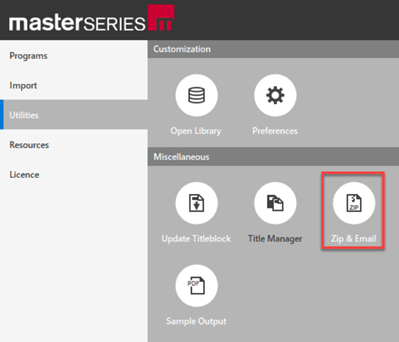
Once the specific file is selected, click Zip Files or Zip and Email. This will generate a zip file containing all relevant files for the selected model.
If you're using Microsoft Outlook, selecting Zip and Email will create the zip file and automatically open a new email to [email protected] with the zip file already attached and ready to send.
Remote Support Sessions
In some cases, it’s quicker and more effective for our Technical Support team to connect with you directly via a remote support session. This allows us to see exactly what’s happening on your screen or to demonstrate a specific feature directly on your PC.
To facilitate this, MasterSeries includes a built-in remote support tool.
How to Start a Remote Support Session
If a support team member asks you to start a remote session, you can start it using any of the following methods:
- From the MasterSeries start-up screen
Go to the Resources tab and push Remote Support - Via the Help menu within individual modules
While working within any module, go to the Help menu and select Start Remote Support Session - From the MasterSeries website
Visit www.masterseries.com and click Support in the top menu, then select Remote Support
Joining the Session
Once you open the remote support tool, the support team member will give you a Session ID. Enter the ID in the field provided and click Start Session. When prompted, choose Share All Apps to begin the screen sharing session.
This secure connection allows us to assist you more efficiently, resolving your issue or guiding you through a process in real time.
The Scope of Technical Support
MasterSeries Technical Support is designed to provide targeted assistance with software-related technical issues. However, certain types of queries fall outside the scope of support. These include:
- Software Installation – While technical support can assist with resolving installation issues, however, it is not the role of technical support to carry out installations on individual computers or servers
- Managing Cloud Licenses – Technical Support cannot access cloud license user management. Adding or managing users on a cloud licence is the responsibility of the company’s nominated cloud license administrator
- Model Checking – While we can review a model in the context of a specific technical query, we do not carry out general model checking (e.g., reviewing loads, supports, or geometry). Ensuring the model is correctly set up remains the responsibility of the designer
- Design Guidance – While Technical Support can clarify the limits of applicability of the software and address queries about the suitability of certain modules for specific cases, we cannot give general design guidance nor advise if specific models are suitable. Deciding if a model is a valid representation of the structure under consideration remains the responsibility of the designer
- Reviewing External Software Outputs – Technical Support cannot review and comment on results or outputs produced by third-party software.
Categories
- About
- Beam Designer
- BIM
- Composite design
- Concrete Design
- Connections
- Dynamic
- Educational
- General
- LCA
- Masonry
- MasterFrame
- Pile Cap
- Portals
- PowerPad
- Retaining wall
- Steel Design
- Webinar
- Wind Analysis